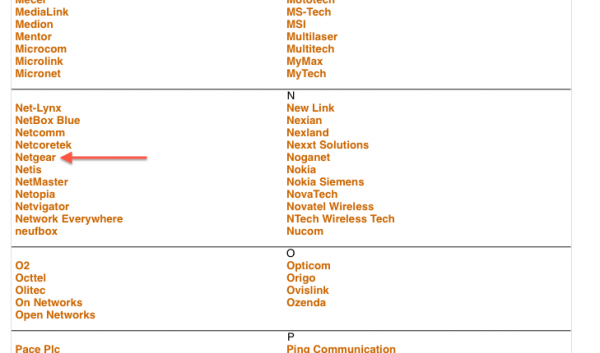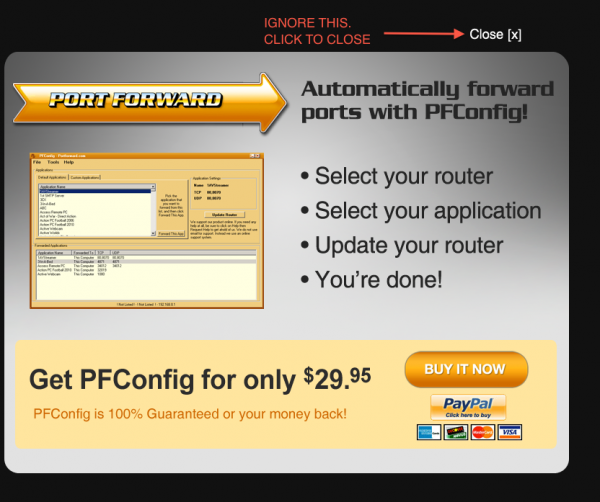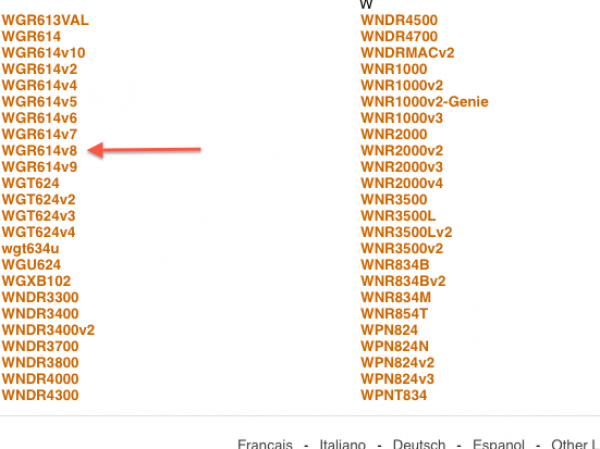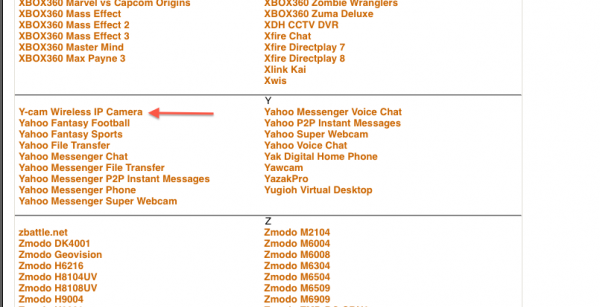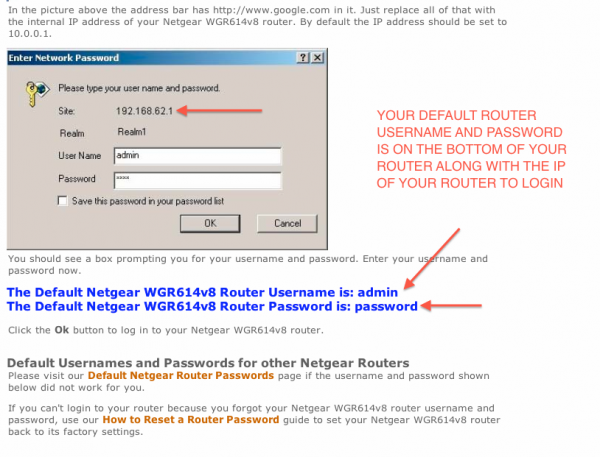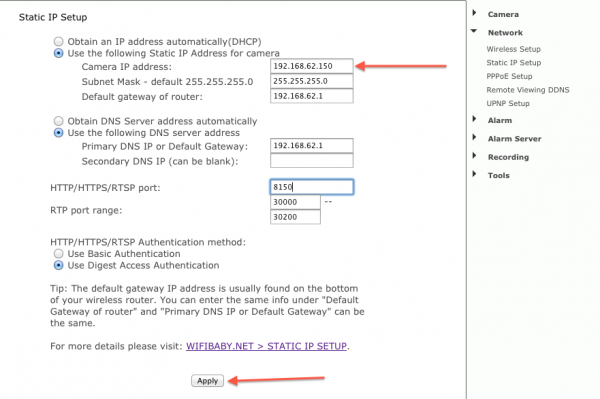This guide is ONLY needed if you cannot access your WiFi Baby by using the MyWiFi Baby URL setup guide.
The following guide will walk you through how to add a port to access WiFi Baby using your MyWiFi Baby URL with your apps or browser from anywhere. Some routers do not support using the port 8150 that is associated with our MyWiFi Baby URL setup.
Take a quick look or use this example guide along with Portforward.com to easily add a port.
If you own an Airport, Time Capsule or ATT U-Verse 2Wire Router we have specific guides for those routers.
1. Visit Portforward.com. Keep this page open in another browser window for reference. Find the brand of your router from the list. In this example we are using Netgear. Yours will likely be different. The brand is found on your WiFi router.
2. A $29.99 popup will appear. Ignore this. Don’t worry, this setup is free. This is for other products, not ours. Just hit the Close X button shown on the screen shot below.
3. Now you are picking the specific model number of your router. In this case WGR614v8. This is usually on the bottom or back of your router.
4. An amazingly long list of applications will appear. Scroll down to the bottom and find the name of our manufacturer: Y-Cam.
5. OK, we are almost done. This will walk you through how to log into your router. In this case we will type in 192.168.62.1 to our browser to log into our Netgear router. We will then type in admin password for the user/password. This is found on the bottom of your router. This is NOT your wireless password you use for your WiFi network to authenticate your devices: laptop, iPhone, Android, etc.
6. Follow the steps at Portforward.com for setup screen shots of your router.
Once you are done go to the settings page of your WiFi Baby. On the right menu you will see Network. Click this and pick either TCP/IP Setup or Static IP Setup. The name will vary per WiFi Baby model. You will then see the following screen.
In this example our WiFi Baby camera’s IP address is 192.168.62.150. Your camera’s IP address will vary but will ALWAYS begin with the same numbers as your router’s IP address. In this example, 192.
The default gateway is the same IP address as your router. In this case 192.168.62.1
The primary DNS is also 192.168.62.1 in this example, same as the router.
The default port for all WiFi Baby cameras is 8150. This will be shown on the Portforward.com guide.
Now click Apply.
If you are setting up multiple WiFi Baby cameras you can just pick 8151, 8152, etc for each camera. The rest of the setup remains the same.
7. You are officially done with port forwarding. Now just enter the MyWiFi Baby URL in the apps along with your port number.
Desktop Browser:
mywifibaby.com example: wbxxxxxx.mywifibaby.com:8150
iOS or Android apps:
mywifibaby.com example: AWAY FIELD: wbxxxxxx.mywifibaby.com PORT FIELD: 8150
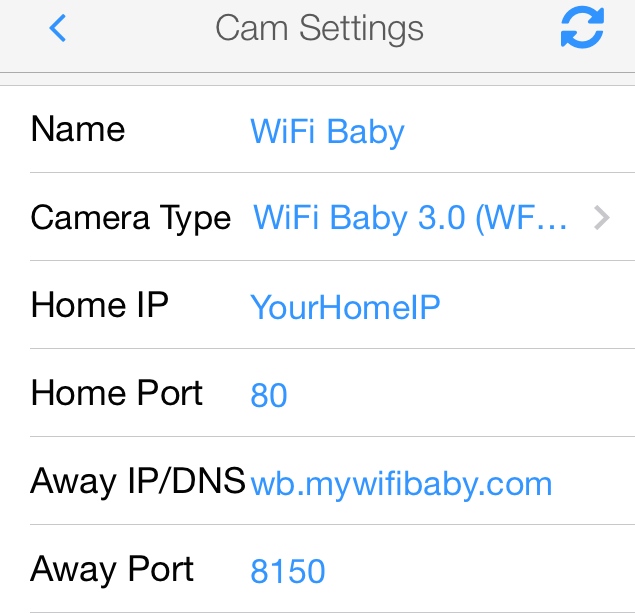
Success! You can now access your camera at home or anywhere on iPhone, iPad, Android, Mac, PC.
Change your default password: WiFi Baby strongly recommends that the default password of admin/1234 on the camera be changed to use a strong password. At a minimum this password should 8 characters in length with 3 out of 4 of the following:
- Upper case letter
- Lower case letter
- Number
- Special Character ($, %, &, etc.)