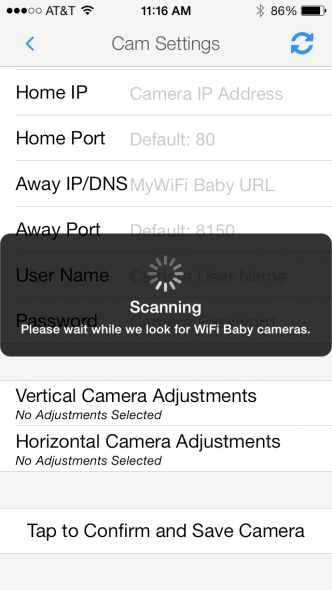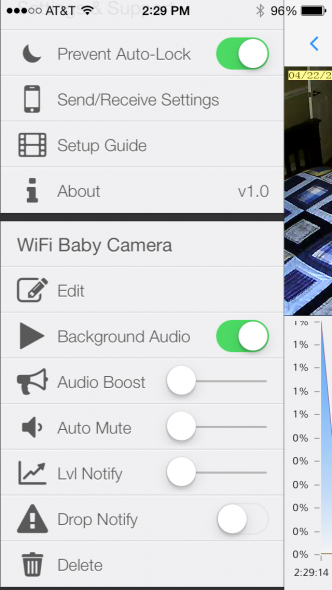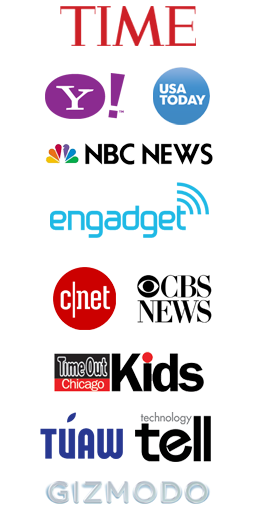Our free and feature-rich iOS WiFi Baby app allows you to monitor your child while on your home network or away on an external internet connection (4G, LTE, other WiFi network).
iOS 7 is required. It is recommended to update to iOS 8 or 9 for optimal performance.
The video below will also walk you through the steps.
1. Download the app from iTunes app store. Make sure you are choosing the official WiFi Baby app. It has our logo and the following screen shot in the app description.
2. The first time you open our app you will see a screen that has our company video and the following links. This screen will not appear again after you have added your WiFi Baby.
- Need WiFi Baby? – Redirects to our store to buy additional units as the app works up to 4 on screen with simultaneous audio, alerts
- Add Your WiFi Baby – For the app to discover WiFi Baby, before clicking this make sure
- Your WiFi Baby is already setup wirelessly using the QuickStart guide that came in the box.
- Your iPhone or iPad is on the same home network, not on LTE, etc.
- Transfer Settings: This option is extremely convenient. Once you’re done setting up your app you can share your settings with all your iOS devices with just one click.
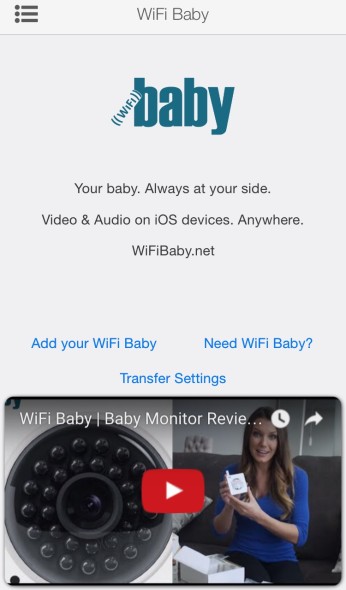
3. Once you click Add WiFi Baby the app will automatically search your network and your monitor settings will populate in the HOME IP and HOME PORT fields. Note: Make sure your iOS device is on the same WiFi network as your camera or the search will not work.
You will then be asked to enter the username and password you selected for WiFi Baby.
- If WiFi Baby does not show up right away, tap the circle arrows in the upper right hand corner to refresh.
- You can also manually enter your assigned unique WiFi Baby IP; the HOME PORT field default is 80.
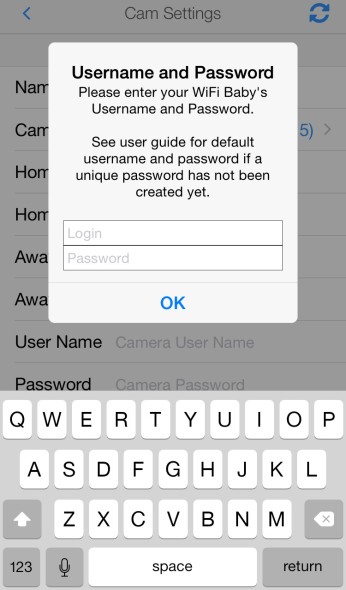
4. After you have correctly entered your username and password, a SUCCESS! popup will appear asking if you want to enter your MyWiFiBaby URL to connect anywhere while not on your home network. Your unique MyWiFiBaby URL is found under the WiFi Baby settings page and part of the QuickStart guide. More info HERE:
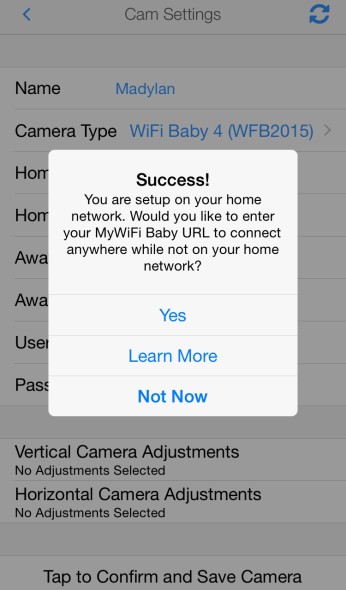
Your options are:
- Yes – Perfect. See example below to enter your MyWiFiBaby URL in the AWAY IP/DNS field and enter 8150 in the AWAY PORT field.
- Learn More – This takes you to a detailed support guide HERE
- Not Now – Don’t have it? No problem. You can enter it later and still be completely setup on your home network.
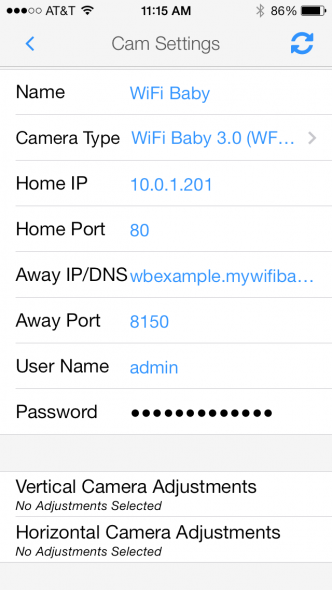
Enter your unique MyWiFiBaby URL in the AWAY IP field and 8150 in the AWAY PORT field for remote access.
The app will now leave the settings screen and connect to WiFi Baby on your home network. If you entered your MyWiFi Baby URL you can also test it by shutting off your WiFi on your device, closing the app, and reopening only your data plan.
5. Features: On the upper left hand side is the symbol: < Slide to the right and it will reveal these options:
Add WiFi Baby: This option unlocks the ability to add additional WiFi Baby cameras (each sold separately). You can have up to 4 on screen in various configurations (shown below) with simultaneous video and audio.
Prevent Auto-Lock: Once the app is opened, this prevents your device from going to sleep, perfect for overnight monitoring. You can multitask (still hearing audio) and it will still prevent your device from locking.
Send/Receive Settings: This option is extremely convenient. Once you’ve set the app up once, you’re done. If you have multiple iOS devices you can share your settings with all your devices with just one click.
Edit: Takes you back to your WiFi Baby’s settings screen.
Background Audio: This allows audio while using other apps along with notifications.
Audio Boost: Doubles the max volume of your device. This is nice to have when you’re monitoring in an area that has a lot of ambient noise and want to be reassured you can hear everything.
Auto Mute: Set a minimum audio level to hear audio. Useful at night so you are hearing only what’s important: Your Baby. It eliminates any nursery music you have on an iPod dock or white noise machine.
Lvl Notify: Set a minimum audio level for a notification. This alerts you both with an audio alarm and a rolling banner on your iOS device.
Drop Notify: This alerts you in case your WiFi network disconnects.
Delete: Deletes the selected WiFi Baby camera.
6. Camera Viewing Configurations:
- Pinch/Expand the video into multiple camera configurations with up to 4 on screen or have all of them full size and scroll up and down.
- Pinch/expand to zoom.
- Additionally, a double tap on the camera screen removes the camera name.
Questions? Email: support@wifibaby.net