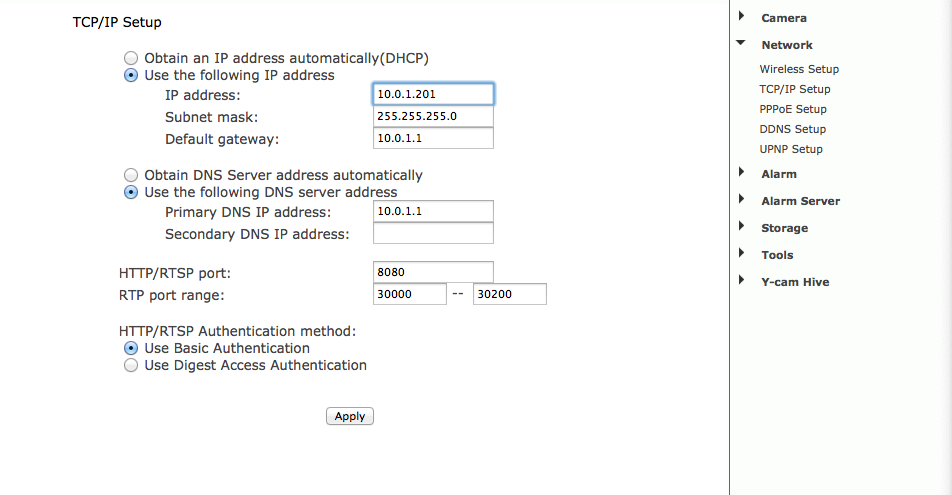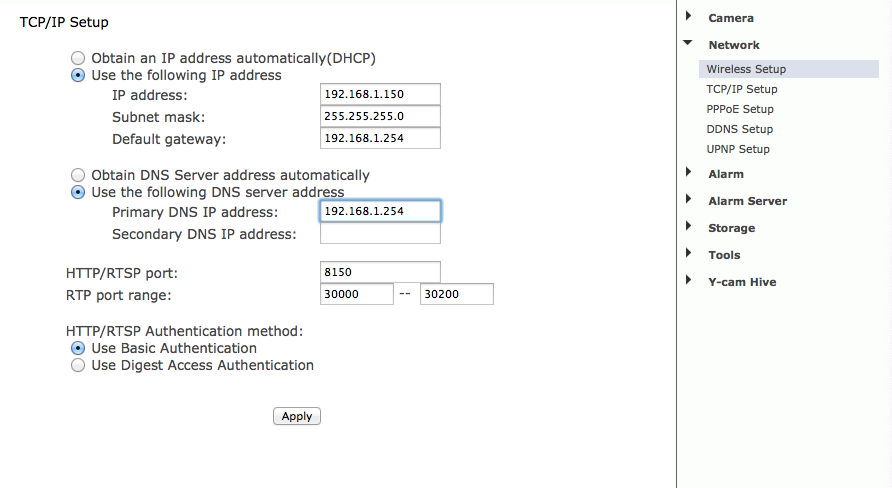This page gives more detail to the Troubleshooting Step #2 from our Troubleshooting Page.
If you would prefer that we do this for you please fill out a support ticket.
Here is how to assign a static IP address (never changes) to your WiFi Baby camera.
Screen shot examples of this process shown below.
1. Log into your camera’s SETTINGS screen. Enter user/password when prompted (default admin/1234)
2. On the right hand side expand “Network” and select “TCP/IP Setup”.
3. Check the radio button “Use the following static IP Address”
4. In the “IP Address:” field, enter in YOUR CAMERA’S CURRENT IP ADDRESS. This will be the IP address shown in your browser.
5. In the “Subnet Mask” field, keep “255.255.255.0”. Don’t change anything.
6. In the “Default Gateway” field enter in the IP ADDRESS OF YOUR WIRELESS ROUTER. This is usually on the bottom of your router. Examples of popular router’s IP addresses are below.
7. In the next section, check the radio button “Use the following DNS server addresses”
8. In the “Primary DNS IP Address” field enter again the IP address of the router. This is done because most routers will forward DNS requests to a proper DNS server. The field “Secondary DNS IP Address” is optional so it does not need to be populated.
– Alternatively, the DNS servers assigned to you by an Internet Service Provider could be entered in these fields as well.
This table shows the default DHCP settings for some popular router brands ( this is in no way a conclusive list, remember to reference router documentation )
| Router Brand | Default Router Address | Default DHCP-assigned IP Addresses | Sugested Manually-assigned IP Addresses |
| Apple Extreme Airport Base Station | 192.168.1.1 | 192.168.1.2 – 192.168.1.199 | 192.168.1.201, 192.168.1.202,… |
| Apple Airport Base Station | 10.0.1.1 | 10.0.1.2 – 10.0.1.100 | 10.0.1.201, 10.0.1.202,… |
| LinkSys | 192.168.1.1 | 192.168.1.100 – 192.168.1.199 | 192.168.1.201, 192.168.1.202,… |
| DLink | 192.168.0.1 | 192.168.0.100 – 192.168.0.199 | 192.168.0.201, 192.168.0.202,… |
| Belkin | 192.168.2.1 | 192.168.2.2 – 192.168.2.100 | 192.168.2.201, 192.168.2.202,…. |
| NetGear | 192.168.0.1 | 192.168.0.2 – 192.168.0.50 | 192.168.0.201, 192.168.0.202,… |